This quick start guide provides a high-level overview of how to get started with your Hovermap kit for user with handheld, back back and vehicle mapping. It links to key videos and Knowledge Base articles covering everything from mission planning and setup to data capture, processing, and visualization in Aura.
Each step includes supporting reference materials along with a brief overview of the actions involved. For full instructions and detailed workflows, please follow the linked training resources.
Content
Before You Start
Step 1: Plan Your Mission
Step 2: Set Up Hovermap
Step 3: Perform the Scan
Step 4: Process Your Data in Aura
Step 5: Enhance and Refine Your Data
Step 6: Explore Use Case Specific Content
Step 7: Get Support
Before You Start
Before beginning your first mission, review the recommended pre-reads and confirm your Emesent account access. This ensures you understand key Hovermap terminology and have the required permissions for Commander and Aura.
|
Reference Materials |
What It Covers |
|---|---|
|
Emesent User Management is your central hub for Hovermap, download software, manage users, and access training, support, and sample data. |
|
|
Knowledge Base article providing an overview of Hovermap models, key features, and supported accessories. |
|
|
Knowledge Base article explaining core Hovermap concepts and terminology to help you understand how the system operates and captures accurate data. |
Step 1: Plan Your Mission
Effective planning is critical to a successful capture. This step outlines how to define your mission objectives, assess the environment, and plan an efficient scan path to ensure full coverage and high-quality data.
|
Reference Materials |
What It Covers |
|---|---|
|
How to plan your mission, ensure coverage, and identify good SLAM conditions. |
Step 2: Set Up Hovermap
Proper setup ensures reliable operation and data capture. In this step, you’ll mount Hovermap on your chosen platform, connect power, verify system readiness, and confirm communication through the Commander app.
|
Reference Materials |
What It Covers |
|---|---|
|
This video walks you through the step-by-step Hovermap setup for handheld use. |
|
|
This video provides an overview of Hovermap setup with the backpack RTK and includes the full capture process. |
Optional: Install Commander
If you would like to install Emesent Commander on another Android device, see our Commander installation guide.
Step 3: Perform the Scan
Once Hovermap is configured, you’re ready to collect data. This step covers starting the scan, following the planned path, maintaining stable motion for SLAM performance, and completing the capture safely.
|
Reference Materials |
What It Covers |
|---|---|
|
This video (starting at 0:50) demonstrates how to start a handheld scan using the physical button on Hovermap. |
|
|
This video (starting at 4:20) demonstrates how to start a scan with Commander and capture a scan using Backpack RTK . |
|
|
This video demonstrates Hovermap scanning techniques, including 360 color capture and the general handheld scanning process. |
|
|
Explains Fundamentals of Hovermap and goes over best practices for capturing a scan in a difficult or confined environments. |
|
|
This Knowledge Base article covers core scanning techniques for capturing high-quality SLAM data. |
|
|
This Knowledge Base article provides an overview of Hovermap operation, workflow, and LED status indicators. |
Step 4: Process Your Data in Aura
After scanning, process your datasets in Aura to generate a high-resolution point cloud. This step introduces how to access Aura, select the appropriate workflow, and review your processed results for quality and completeness.
|
Reference Materials |
What It Covers |
|---|---|
|
This article details the minimum system specifications required to run Aura. Before processing, ensure your computer meets these requirements for optimal performance. |
|
|
This video provides an in-depth overview of the Aura user interface and navigation tools, helping you become familiar with the layout, controls, and key features. |
|
|
This video (starting at 5:00) details the processing workflow in Aura for using automated GCP alignment, where Aura automatically detects Emesent-supported targets in the environment and aligns them to the provided survey data. |
|
|
This video (starting at 2:00) details the processing workflow in Aura for using user-selected targets to reduce drift, align data to real-world coordinates, and improve scan accuracy, with check points providing independent validation of results. |
|
|
This quick start guide walks you through the steps to open Aura and log in using your Emesent account. |
|
|
Learn how to process scan data and generate point clouds in Aura. |
Step 5: Enhance and Refine Your Data
Refine your processed data to add value and clarity. This section explains how to merge multiple scans, apply colorization, integrate 360° imagery, and use filtering to highlight important features in Aura.
|
Reference Materials |
What It Covers |
|---|---|
|
|
Import handheld scan data and video into Aura and process to produce colorized point clouds. |
|
Combine multiple scans in Aura using SLAM to to create a single unified point cloud. |
|
|
|
This Knowledge Base article provides a step-by-step workflow for merging scans in Aura. |
|
Use Aura’s filtering tools to remove noise and artifacts from the point cloud, improving data quality and clarity for analysis. |
Step 6: Explore Use Case Specific content
Hovermap supports a wide range of industry workflows. Explore example applications and integration resources across AEC, mining, and other sectors to see how Hovermap data is used in real-world scenarios.
|
Category |
Workflow |
Resources |
|---|---|---|
|
AEC |
Construction – As-Built / Progress Tracking |
|
|
|
Construction – Floor Plans |
|
|
|
Scan-to-BIM |
|
|
Mining |
Case Study – Processing Hovermap Data in Deswik |
Step 7: Get Support
If you encounter issues or need further assistance, Emesent provides multiple support options. This section outlines how to access technical documentation, chat assistance, and direct support channels.
|
Support Resource |
What It Covers |
|---|---|
|
Browse product documentation, how-to guides, and troubleshooting tips to help you get the most out of Hovermap. |
|
|
Emi – AI Support Assistant (access via the Knowledge Base chat icon) |
Chat with Emi for quick answers, guided help, and links to relevant support articles. |
|
Submit a support request or get in touch with the Emesent Support team when you need hands-on assistance. |