Follow these steps to prepare your account, install Aura, and begin processing with Concurrent User Licensing.
Step 1: Verify license availability
Aura 2.0 and later uses Concurrent User Licensing.
-
Confirm your organization has an active Aura license.
-
Ask your project lead or Emesent license administrator if you are unsure.
Step 2: Activate your Emesent account
You need an Emesent account linked to your organization’s license.
-
Your organization’s Emesent license administrator will invite you by email through Emesent User Management.
-
Accept the invitation and set your password.
-
If you do not know who your administrator is, complete the Transition Contact Form and a member of Emesent will contact you.
Step 3: Install Aura software
Ensure your computer meets the system requirements for Aura.
-
Install Aura 2.0 or later.
-
Installation files are available:
-
From the Welcome to Emesent page in the User Management after login
-
From the Emesent Software Downloads page
-
Through your organization’s software distribution system, if applicable
-
Step 4: Sign in to Aura
-
Open Aura and click the User Profile menu in the top right corner.
-
Select Log In and enter the Emesent account credentials you set up in Step 2.
-
For detailed guidance, see How to Log In to Aura.
Step 5: Begin data processing
-
Once logged in, Aura automatically checks out a seat from your organization’s license pool when you start processing.
-
If you need to work offline, see How to Check Out a License for Offline Use.
-
To confirm your entitlements at any time, see How to Check Your License Information.
Troubleshooting
-
Can’t log in? See How to Request Access to Aura.
-
Emesent license administrators: See User Management Portal Guide to invite and manage users.