- Knowledge Base
- Aura
- Licensing
How to Log In to Aura
To use Aura with a concurrent license, you must log in with your Concurrent User Licensing account. This account is linked to your organization's shared licensing pool.
Your Concurrent User Licensing login is separate from your Aura, Academy, and Emesent Portal logins. At this stage, each system has its own login credentials.
-
Open Aura from your desktop or start menu.
-
Click the User Profile icon in the top-right corner.

-
Click Login. Aura opens your default web browser and displays the secure login page.
-
Enter your Emesent account email and click Continue.
-
Enter your password and click Continue to complete the login.

When you start processing, Aura automatically checks for available seats. If a license is available, it is allocated to your processing job.
If you do not have an Emesent account, contact your organization’s Emesent account administrator. If an administrator is not available, please complete our Nominate an Emesent User Management Admin Form.