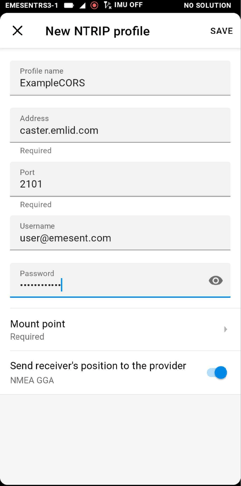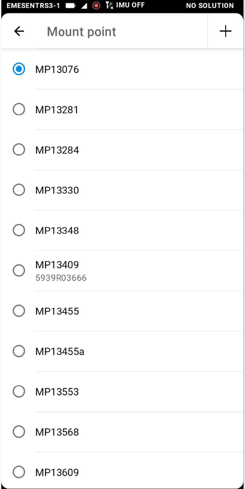Setup corrections for Emlid RS2, RS2+ and RS3
Option 1: Place the local base station over a known point
Emlid has published a video on YouTube showing this process: Reach RS2: Placing The Base Over a Known Point.
Option 2: Connect online to an NTRIP server
These are the steps to connect to a base station over the internet, a process commonly used for:
- Government or Private CORS networks
- Local base station broadcasting over the internet (e.g. http://caster.emlid.com )
- VRS service
Emlid has published a video on YouTube showing this process: Reach RS2: Receiving RTK Corrections over the Internet.
For best results, set up a local base over a known point on the site (or nearby) where you are scanning. Connecting to a local CORS network is often more convenient if one is available nearby.
1. Gather the following information before you start. It can usually be found on the website or login page of the service you're using:
|
Address |
IP address of the service you are connecting to. |
|
Port |
The communication port that the app uses to connect to the base station. For example, the default port number is often 2101, but it can vary depending on the service provider or setup. |
|
Username / Password |
Username, email, or other details linked to your corrections account, and the password for authentication purposes. It may not be the same as your login username and password. Be aware that it may not be the same as your login username and password. |
|
Mount point |
The ID of the base station you are connecting to. For example: MP1523. |
2. Turn on the base station then connect to the Emlid WiFi.
3. Launch the Emlid flow app.
4. Under Correction input, select NTRIP. Then choose a previously created mount point or create a new one by pressing the “+” button.
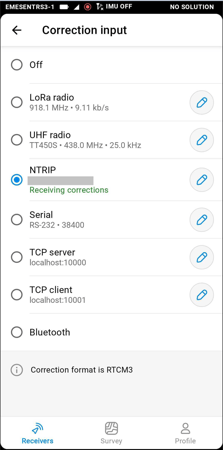
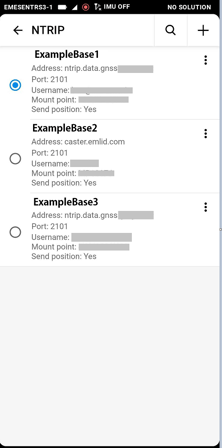
5. Enter the details gathered in Step 1 into the Edit or Add screen. Make sure to select the mount point.