The Measure Tools in Aura enable you to interact directly with the point cloud to obtain accurate spatial information. They are valuable for inspections, validation, and for communicating key dimensions directly within the 3D environment.
Aura includes three measurement tools
-
Measure Point to record the coordinates of a single point.
-
Measure Line to calculate the distance between two points.
-
Measure Angle to determine the angle formed by three points.
The Measure Tools are accessed from the Main Toolbar, located at the top of the Aura interface.

When a measurement tool is active, Aura displays the full resolution of points around the cursor, enabling accurate point selection. To maintain a performant user experience, points further from the cursor are not displayed. The size of the loaded area adjusts automatically based on the camera position and the current point budget setting.

Measurement Tools
Measure PointThe Measure Point function records the location of a single point in the point cloud. When selected, Aura displays an information label showing the point name and its X, Y, and Z coordinates in the project’s coordinate reference system. |
|
|
Measure LineThe Measure Line function calculates the distance between two points.
|
|
|
Measure AngleThe Measure Angle function calculates the angle formed between three points in 3D space. It is useful for analysing changes in direction, slopes, or intersections within the scan. |
|
|
|
||
Managing Measurements
| All measurements appear in the Visualize tab and are grouped by type: Point, Line, or Angle. They are named sequentially within each type based on the order of creation. |
|
|
| From the Visualize tab, you can also control measurement visibility. Use the view icon |  |
|
| To hide a measurement, or the remove icon to delete it permanently. |  |
|
Deleting a measurement does not reset the sequence. For example, if Point 2 is deleted, the next point created will still be named Point 3.
Measurement Details
The Measurement Details panel provides additional information about a selected measurement. It displays the point’s X, Y, and Z coordinates along with contextual values, depending on the type of measurement:
| Category | Option | Description |
|---|---|---|
| Point | X, Y, Z coordinates | The location of the selected point. |
| Line | Line length | The true 3D distance between two measured points. |
| Horizontal | The distance between the points in the horizontal plane (X–Y), ignoring elevation. | |
| Vertical | The difference in elevation (Z) between the points, ignoring horizontal distance. | |
| Coordinates | The X, Y, and Z values of both endpoints. | |
| Angle | Magnitude | The measured angle between three selected points. |
| Coordinates | The X, Y, and Z values of all three points. |
| The Measurement Details panel can be viewed by selecting a measurement in the Visualize tab. The details then appear in the Properties panel on the right-hand side. |  |
|
Point |
Line |
Angle |
|---|---|---|
 |
 |
 |