This article explains how to address Aura warnings that occur when files in a scan dataset are missing or corrupted.
Error Message
This dataset contains issues
Some files in this dataset are missing. It is recommended to re-offload this data before processing. Processing with this data may cause issues.
![]()
This dataset contains issues
Some files in this dataset may be corrupted. It is recommended to re-offload this data before processing. Processing with this data may cause issues.
![]()
Why does this occur?
When a scan is loaded into Aura, the software checks whether all expected data is present and valid. If files are missing or appear corrupted, a warning is shown.
This can happen if:
-
The offload was incomplete or interrupted
-
Files were altered or deleted after offload
-
Data became corrupted during or after transfer
-
Onboard processed LAS files were removed
Onboard processed LAS files are not required for processing. However, Aura may display a warning if they have been deleted.
Debug bag files are not required for processing. They can be deleted and will not trigger this error. We recommend keeping them, as they may be useful for troubleshooting with Emesent Support.
Common Causes
Cause: Offload did not complete fully
If Hovermap was disconnected or interrupted during transfer, not all files may have been copied.
Cause: Storage corruption
Data may have become corrupted during transfer or on the storage device.
Cause: Files deleted or altered after offload
If files were manually removed from the scan directory, Aura will report them as missing even if they are non-essential.
Resolution
These warnings do not prevent Aura from processing the dataset. To reduce the risk of issues:
-
Confirm all expected files are present in the scan folder
-
If using an external drive or backup, re-copy the data
-
If critical files are missing or corrupted, re-offload from Hovermap
-
If only non-essential files (such as onboard LAS outputs) are missing, processing can continue
Resolution Steps
Step 1: Confirm all expected files are present
-
Open the scan folder in File Explorer and review the dataset contents.
-
Missing onboard LAS files do not prevent Aura from processing the raw data.
Step 2: Re-copy from external drive (if used)
-
If the dataset was transferred from another drive or backup, re-copy the files to rule out transfer errors.
Step 3: Re-offload from Hovermap
-
If files are still missing or corrupted, perform a new offload directly from Hovermap.
Step 4: Proceed with processing
-
If only non-essential files are missing, you may continue processing in Aura.
Can I still process this data?
Yes. These warnings do not stop Aura from processing scan data. They are intended to highlight potential problems that may affect results.
-
Safe to proceed if only onboard LAS files are missing
-
Re-offload is recommended if essential files are absent or corrupted
Related Documentation and Support
For further guidance, see:
If you are unsure or need assistance, please contact your regional reseller or reach out to the Emesent Client Support team.