In this article, we will look at how to get flight logs off the DJI CrystalSky.
Note
You will need a CrystalSky monitor with charge and a Micro SD card that is installed in the CrystalSky.
Instructions
-
On the CrystalSky home screen, click Explorer.

-
Select Internal Memory.

-
Select DJI.

-
Select com.emesent.hovermap-ui.

-
Select FlightRecord.

-
Here you will see all of your flight record files, with the time and date.

-
Select the Multi tab, and tap the logs you wish to transfer.

-
Select the Editor tab, and select Copy. Then tap home in the top left.

-
Install an SD card into either SD card slot.
Alternatively, you can copy to a USB flash drive. To do this, insert the USB flash drive, and then select UDisk.
-
Go to the Editor tab, and then and click Paste.

Your files will now be on your SD card. You can then insert the SD card into a computer and transfer them wherever you require.

Note
Credit to heliguy.