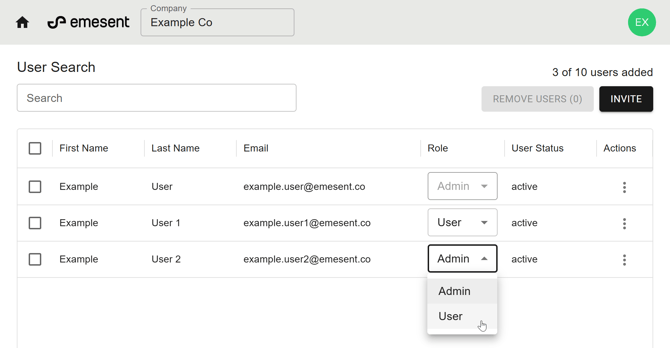How to change a users role
This procedure is used to update a user’s role to adjust their level of access, such as granting administrator rights or limiting access to standard user functions.
-
From the Emesent User Management home page, locate the user whose role you want to change.
-
Click the Role dropdown in the far-right column.
-
Select a role:
-
Admin: Can invite or remove users and assign roles.
-
User: Can access Aura but cannot manage users.
-
-
Wait a few seconds for the role change to apply.