- Knowledge Base
- Hovermap
- Web UI
Real-time 3D point cloud view
Hovermap can show a real-time 3D preview while not connected a compatible aircraft. In this article, we will show you how to set up and connect Hovermap to your mobile device.
Instructions
- Connect to the Hovermap's Wi-Fi with a compatible mobile device (the Samsung Galaxy Tab Active Pro or equivalent).
-
Start a scan.
-
Open an internet browser window and type hover.map:8082 into the address bar. You can also use the Android app to control the Hovermap and view the preview.
Note
If the point stream does not start up, please power cycle the Hovermap. We have seen some problems in the past where the onboard web server does not start up. Please make sure that the status LED is a dark pulsing blue before powering off the Hovermap.
Your preview will resemble the following images.