Download DJI Onboard Log Files
DJI aircraft automatically record system and flight logs that capture important details about performance and events during operation. These logs are often required by Support to help troubleshoot issues, investigate incidents, or confirm system status.
The steps below show you how to use DJI Assistant 2 (Enterprise Series) to export these logs from your DJI M300 or M350 and save them to your computer for sharing with Support.
Step 1: Download and Install DJI Assistant 2
-
Go to the official DJI download page: https://enterprise.dji.com/matrice-350-rtk/downloads
-
Download DJI Assistant 2 (Enterprise Series).
-
Run the installer and follow the on-screen instructions to complete installation.
Ensure you are using the Enterprise Series version, as other DJI Assistant editions may not support your aircraft model.

Step 2: Connect the Aircraft
-
Launch DJI Assistant 2 (Enterprise Series) on your computer.
-
Power on your DJI aircraft.
-
Connect your computer to the aircraft using a USB-C cable.
-
On DJI M300 and M350 models, the USB-C port is located on the top-right of the aircraft body.
-
Ensure the aircraft battery is sufficiently charged before beginning this process.

Step 3: Access the Device in DJI Assistant 2
- Once the aircraft is detected, an icon for your DJI device will appear in DJI Assistant 2.
- Click the icon to access the device menu.
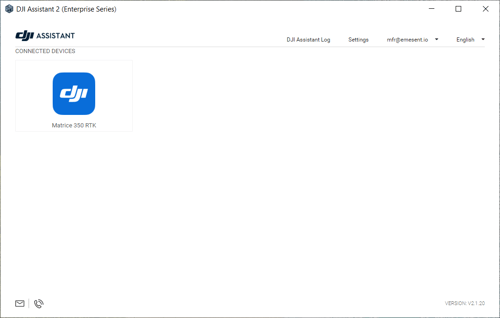
Step 4: Export Logs
-
In the left-hand panel, select Log Export.
-
A list of available log files will be displayed.
-
Use the checkboxes to select the required log files:
-
If you know which log is needed, select it directly.
-
If unsure, select all logs from the relevant date range.
-
-
Click Save to Local to begin exporting.
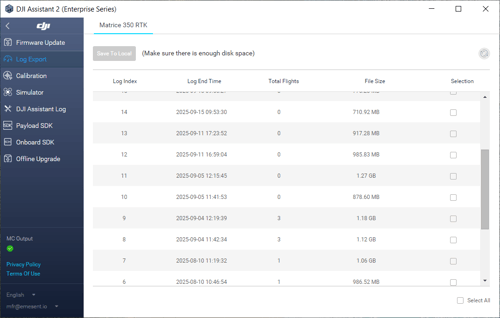
Step 5: Choose a Save Location
- A file browser window will open.
- Navigate to the folder where you would like to store the log files.
- Click Select Folder to confirm.

Step 6: Complete the Download
-
The log files will begin downloading to your selected folder.
-
A progress bar will be displayed during the process.
-
Once the export is complete, the dialog will show Download Complete.

Step 7: Locate Your Log Files
- Open the folder you selected in Step 5, or click Open in the Folder from the download complete prompt seen in Step 6.
- The exported log files will now be available. Send these to Emesent Client Support if requested.