- Knowledge Base
- Aura
- Licensing
How to Check In a License
A license can be checked back into the shared pool at any time when an internet connection is available.
To check in a license, follow these steps:
-
Open the License Details menu from one of the following locations:
• The User Profile menu by clicking the User Profile icon and selecting License Details.
• The Process tab by clicking Return Seat on the right-hand side.
 |
 |
2. Locate the checked-out license and select Return Seat.
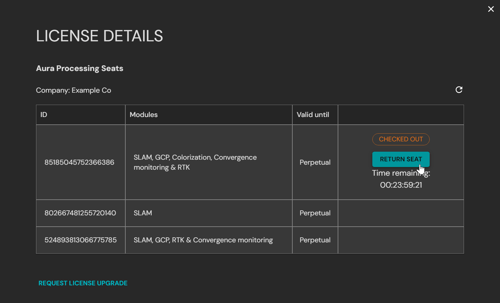
3. Click Confirm to return the license early and free it for other users.
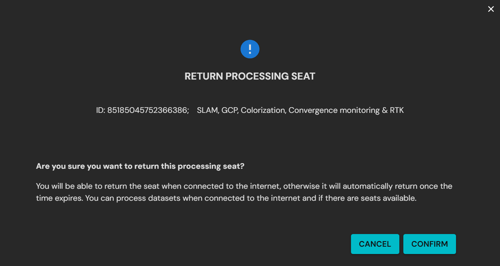
Checked-in licenses become immediately available for other users.