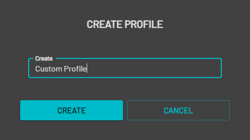Aura Processing Profiles
Contents
Introduction
If the built-in profiles don’t cater to your needs, Emesent Aura also allows you to create and save custom profiles.
Built-in Profiles
Note
Be aware that using any profile other than Standard may significantly increase processing time.
|
Field |
Data |
|---|---|
|
Processing profiles |
|
|
GCP profiles |
|
|
Merge profiles |
|
|
Colorization profiles |
|
Custom Profiles
When you make changes to a built-in processing profile in Emesent Aura, a temporary custom profile is created. You can choose to save this custom profile to save time in setting up processing jobs for common or known environments. Once saved, it becomes available for selection in the Profiles dropdown list.
If you choose not to save the custom profile, it is automatically removed when the application is closed.
To create a new processing profile:
-
Go to the Process tab then click Process Scan.
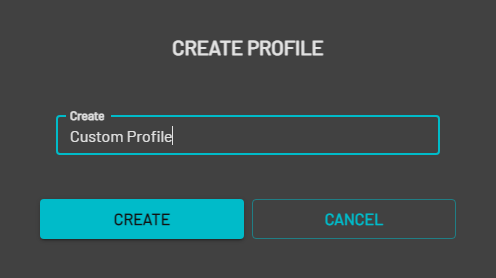
-
Select the workflow to create a new profile for then click the Add Profile icon.
-
In the Create Profile dialog box, enter a name for the new profile then click Create.
-
Click Processing Settings then customize the settings for the new profile.
-
Click Save. Your new profile should now be available in the dropdown list.
To save a custom profile:
-
Go to the Process tab then click Process Scan.
-
Select a workflow then select from one of the available built-in profiles.

-
Click Processing Settings then edit the settings of the built-in profile.
-
Click Save to go back to the main panel. The selected profile changes to the newly created “Custom” profile.
-
Click Save Profile.

-
In the Create Profile dialog box, enter a name for the new profile then click Create. Your new profile should now be available in the dropdown list.