How to Check Out a License for Offline Use
By default, Aura handles license check-out and check-in automatically during processing.
If you’ll be working without internet access, you can instead manually check out a license for offline use.
Checking out a license reserves it for offline use, removing it from the shared pool until it is manually checked in or the checkout period expires.
To check out a license, follow these steps:
Step 1: Open the License Details
-
Open Emesent Aura.
-
Go to the User Profile menu in the top-right corner.
-
Select License Details to open the License Details menu.
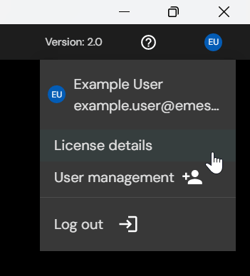
Step 2: Select a License
-
In the License Details table, review all available licenses, their modules, and their expiry dates.
-
Find a license that meets your requirements.
-
Click the blue Check Out button on the right-hand side.
-
This opens the Offline Processing menu.
-
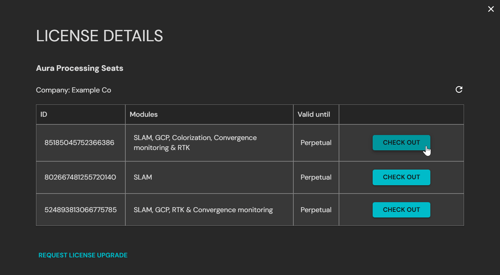
Step 3: Define Offline Use
-
In the Offline Processing menu, review the selected seat, assigned modules, and the expiry date.
-
In the bottom-left corner, use the drop-down menu to select the number of days required for offline use.
-
When ready, click Confirm to complete the license check-out.
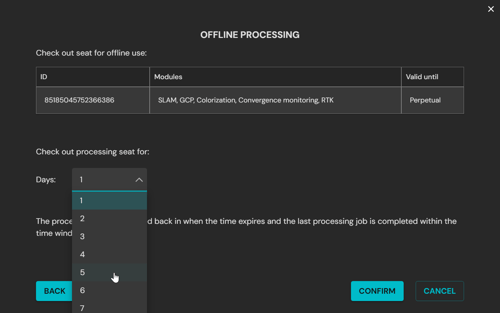
Once a license is checked out for offline use:
- The license is locked to your machine for the defined period.
- Other users cannot access the license until it is checked in or expires.
- You can continue using Aura offline without an internet connection.
Remember to check in the license when no longer needed to avoid blocking others.
Step 4: Check in a license
If you need to check in your license early, refer to the How to Check In a License article for detailed instructions.